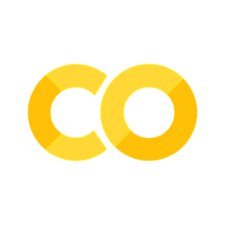9.1. Coding support sheet#
The aim of this document is to show you some functions and how they can be used. This should help you with learning how to manipulate data - both the arrays and dataframes that we are using each week in class. These will be run on a basic dataframe to show you how they are used, and what the resulting output is.
# Set-up Python libraries - you need to run this but you don't need to change it
import numpy as np
import matplotlib.pyplot as plt
import scipy.stats as stats
import pandas as pd
import seaborn as sns
sns.set_theme()
### Import and inspect data
df2=pd.read_csv('https://raw.githubusercontent.com/jillxoreilly/StatsCourseBook/main/data/heartAttack.csv')
df = pd.read_csv('https://raw.githubusercontent.com/jillxoreilly/StatsCourseBook/main/data/fruitsAndVeg.csv')
Pandas Functions#
Pandas is a library that allows effective use of dataframes (similar to excel sheets). Using Pandas, we can do a variety of things that you will see below.
In this cheat sheet, we will take a short hand for any data frame – dataframe df
df.head() and df.tail()#
these functions show you the first five and last five rows of your dataframe, respectively
if you add a number inside the brackets, you can change how many rows you see (e.g.
df.head(10))
display(df.head())
display(df.tail())
| name | type | colour | |
|---|---|---|---|
| 0 | lettuce | veg | green |
| 1 | cucumber | veg | green |
| 2 | orange | fruit | orange |
| 3 | banana | fruit | yellow |
| 4 | kiwi | fruit | brown |
| name | type | colour | |
|---|---|---|---|
| 7 | carrot | veg | orange |
| 8 | potato | veg | white |
| 9 | lychee | fruit | white |
| 10 | plum | fruit | purple |
| 11 | apple | fruit | green |
#### df.shape
this function allows us to look at the dimensions (or shape) of a dataframe
it tells us how many rows and how many columns we have in the data
df.shape # this dataframe has 12 rows and 3 columns
(12, 3)
df.columns#
this function lets us look at the names of the columns we have in the data
you can also use it to set column names too
display(df.columns)
df.columns = ['Name', 'Type', 'Colour'] #we can pass a list (that has the same number of items as there are columns) and give the columns new names
display(df.columns)
Index(['name', 'type', 'colour'], dtype='object')
Index(['Name', 'Type', 'Colour'], dtype='object')
### Indexing dataframes
indexing describes how we subset specific parts of a dataframe, and can be done in a few different ways, namely:
df.loc[]df.iloc[]df.query()df.column_namedf['column_name']
# df.loc is primarily label based. we can use the names of columns to take specific columns, e.g.:
#df.loc[:,'Type']
display(df.loc[:,'Type'])
# the : is a shorthand for 'all', and lets us select all rows observations of the 'Type' column
0 veg
1 veg
2 fruit
3 fruit
4 fruit
5 fruit
6 veg
7 veg
8 veg
9 fruit
10 fruit
11 fruit
Name: Type, dtype: object
df.loc[:4,'Type'] #you can also specify rows you want to see (like the first 5 rows)
0 veg
1 veg
2 fruit
3 fruit
4 fruit
Name: Type, dtype: object
query allows us to filter a dataframe and get only rows where a condition is met#
some caveats:
you need to pass a query (a request) to the function that comes as a string using quote marks
'e.g.
df.query('Color == "orange"')when you want to filter and your variable can be a string, you should put it in speech marks
"as above
display(df.query('Colour == "orange"'))
display(df.query('Type == "veg"'))
# this function will give you the subset of rows where your condition is met
# it is nice for taking only parts of your data (e.g. only one value of a categorical variable)
# or dropping all rows you want to exclude based on a column that marks things for removal
| Name | Type | Colour | |
|---|---|---|---|
| 2 | orange | fruit | orange |
| 7 | carrot | veg | orange |
| Name | Type | Colour | |
|---|---|---|---|
| 0 | lettuce | veg | green |
| 1 | cucumber | veg | green |
| 6 | onion | veg | brown |
| 7 | carrot | veg | orange |
| 8 | potato | veg | white |
an alternative to this that you have already seen is using the df[column_name] syntax to subset the dataframe
e.g. df[df['Type'] == 'veg']
as you can see in the cell below, this is equivalent to using the inbuilt query function. The major drawbacks to this method are that there are more parts you can make mistakes on (brackets etc), and that pandas functions can be ‘chained’ and multiple used at the same time
df[df['Type']=='veg']
| Name | Type | Colour | |
|---|---|---|---|
| 0 | lettuce | veg | green |
| 1 | cucumber | veg | green |
| 6 | onion | veg | brown |
| 7 | carrot | veg | orange |
| 8 | potato | veg | white |
you can get variables from a specific column just using its column name
this takes it down from a 2-D data frame (rows x columns) to a series or 1-D array
display(df.Colour) #it looks like a dataframe with just one column
display(df.Colour.shape) #but when you look at its shape, there is only one dimension
display(df.Colour[:5]) #and you can treat it like an array, getting specific values
0 green
1 green
2 orange
3 yellow
4 brown
5 red
6 brown
7 orange
8 white
9 white
10 purple
11 green
Name: Colour, dtype: object
(12,)
0 green
1 green
2 orange
3 yellow
4 brown
Name: Colour, dtype: object
display(df['Colour'])
display(df['Colour'].shape)
display(df['Colour'][:5])
# as you can see, these are equivalent to the methods in the cell above
0 green
1 green
2 orange
3 yellow
4 brown
5 red
6 brown
7 orange
8 white
9 white
10 purple
11 green
Name: Colour, dtype: object
(12,)
0 green
1 green
2 orange
3 yellow
4 brown
Name: Colour, dtype: object
Creating new columns#
There are two main ways of creating a new column:
df['column_name'] =df.assign
df['length'] = 0
display(df.head())
df['length'] = [1,4,5,6,2,4,3,0,1,4,3,2]
display(df.head())
#when specifying an array, it should have the same length as the number of rows in the dataframe
| Name | Type | Colour | length | |
|---|---|---|---|---|
| 0 | lettuce | veg | green | 0 |
| 1 | cucumber | veg | green | 0 |
| 2 | orange | fruit | orange | 0 |
| 3 | banana | fruit | yellow | 0 |
| 4 | kiwi | fruit | brown | 0 |
| Name | Type | Colour | length | |
|---|---|---|---|---|
| 0 | lettuce | veg | green | 1 |
| 1 | cucumber | veg | green | 4 |
| 2 | orange | fruit | orange | 5 |
| 3 | banana | fruit | yellow | 6 |
| 4 | kiwi | fruit | brown | 2 |
Using df.assign#
with the df.assign, you specify the name and a value, for example:
df.assign(length = 0) will create a new column called ‘length’ and set every value of it to 0
overall, the syntax is: df.assign(column_name = value_or_values)
df = df.assign(length2 = 0)
display(df.head())
| Name | Type | Colour | length | length2 | |
|---|---|---|---|---|---|
| 0 | lettuce | veg | green | 1 | 0 |
| 1 | cucumber | veg | green | 4 | 0 |
| 2 | orange | fruit | orange | 5 | 0 |
| 3 | banana | fruit | yellow | 6 | 0 |
| 4 | kiwi | fruit | brown | 2 | 0 |
rather than just giving the column one single value, we can also use assign and supply an array of values to put into our dataframe!
this is nice if you are wanting to simulate data
lengths = np.random.randint(low = 1, high = 20, size = len(df))
display(lengths) #we have created 12 random numbers to assign as the length of the foods
df = df.assign(length2 = lengths) #we can now give each row these random numbers
display(df.head())
array([19, 17, 15, 2, 13, 17, 13, 7, 12, 11, 4, 8])
| Name | Type | Colour | length | length2 | |
|---|---|---|---|---|---|
| 0 | lettuce | veg | green | 1 | 19 |
| 1 | cucumber | veg | green | 4 | 17 |
| 2 | orange | fruit | orange | 5 | 15 |
| 3 | banana | fruit | yellow | 6 | 2 |
| 4 | kiwi | fruit | brown | 2 | 13 |
Sampling from a dataframe (e.g. if bootstrapping)#
Pandas has an in-built function that allows you to sample from a dataframe: df.sample()
With this function, you can either:
specify a number of rows to randomly sample using the ‘n’ option:
e.g.
df.sample(n = 30)will sample 30 random rows from the dataframedf
specify a fraction of the dataframe to sample using the ‘frac’ option:
e.g.
df.sample(frac = 0.75)will return 75% of rows, selected randomly
Note: by default, this does not ‘replace’ a row once it’s selected – this prevents you from sampling the same row more than once.
df.sample(n=4) #selects 4 random rows to keep
| Name | Type | Colour | length | length2 | |
|---|---|---|---|---|---|
| 11 | apple | fruit | green | 2 | 8 |
| 3 | banana | fruit | yellow | 6 | 2 |
| 6 | onion | veg | brown | 3 | 13 |
| 1 | cucumber | veg | green | 4 | 17 |
df.sample(frac = 0.3) #selects 30% of rows (in this case, 4 rows) to keep
| Name | Type | Colour | length | length2 | |
|---|---|---|---|---|---|
| 4 | kiwi | fruit | brown | 2 | 13 |
| 8 | potato | veg | white | 1 | 12 |
| 1 | cucumber | veg | green | 4 | 17 |
| 9 | lychee | fruit | white | 4 | 11 |
Grouping data#
Grouping data is important to do. It allows us to group data that are similar along a dimension (for example, group parts of our dataset by their type - veg or fruit) and do something with that grouped data
In practice, this is useful in psychology experiments as it allows us to do the same thing across many participants by grouping based on a participant ID. When analysing other types of data, it helps us get statistics by grouping based on categorical variables
df.groupby has some important syntax that is useful to understand:
by: the columns which you want to group by. this can be a single column (e.g.df.groupby('Type')or a list of columns (e.g.df.groupby(['Type', 'Colour'])).Note that if you are grouping by multiple variables, you need to put them in a list!
as_index: this specifies whether the grouping variables are stored as row indices (probably not ideal).By default this is set to ‘True’, but you will more often than not want to specify that this is infact
FalseBy setting it to False, the values of your grouping variable are included as columns in your data which makes it much easier for plotting. This is more useful for what you are doing
calling df.groupby() won’t return something you can view easily, but gives you something you can do things with (see below)
df.groupby('Type')
<pandas.core.groupby.generic.DataFrameGroupBy object at 0x7fb980ee0d60>
df.groupby('Type').size() #we can group by type, and see how many instances of the veg/fruit types we have
Type
fruit 7
veg 5
dtype: int64
display(df.groupby(['Type', 'Colour']).size())
df.groupby(['Type', 'Colour']).size().columns
# as you can see, this spits out an error because 'Type' and 'Colour' are indices not columns
# the actual output displayed is a pandas series, not a dataframe
Type Colour
fruit brown 1
green 1
orange 1
purple 1
red 1
white 1
yellow 1
veg brown 1
green 2
orange 1
white 1
dtype: int64
---------------------------------------------------------------------------
AttributeError Traceback (most recent call last)
/var/folders/q4/twg1yll54y142rc02m5wwbt40000gr/T/ipykernel_3356/2378309076.py in ?()
----> 2 display(df.groupby(['Type', 'Colour']).size())
3 df.groupby(['Type', 'Colour']).size().columns
4 # as you can see, this spits out an error because 'Type' and 'Colour' are indices not columns
5 # the actual output displayed is a pandas series, not a dataframe
~/opt/anaconda3/lib/python3.9/site-packages/pandas/core/generic.py in ?(self, name)
5985 and name not in self._accessors
5986 and self._info_axis._can_hold_identifiers_and_holds_name(name)
5987 ):
5988 return self[name]
-> 5989 return object.__getattribute__(self, name)
AttributeError: 'Series' object has no attribute 'columns'
display(df.groupby(['Type', 'Colour'], as_index=False).size())
# this outputs a dataframe, where we can see that type and colour are left in as columns instead.
df.groupby(['Type', 'Colour'], as_index=False).size().columns # and we can see that they are columns
#so generally when using the 'groupby' function, make sure to set as_index = False
| Type | Colour | size | |
|---|---|---|---|
| 0 | fruit | brown | 1 |
| 1 | fruit | green | 1 |
| 2 | fruit | orange | 1 |
| 3 | fruit | purple | 1 |
| 4 | fruit | red | 1 |
| 5 | fruit | white | 1 |
| 6 | fruit | yellow | 1 |
| 7 | veg | brown | 1 |
| 8 | veg | green | 2 |
| 9 | veg | orange | 1 |
| 10 | veg | white | 1 |
Index(['Type', 'Colour', 'size'], dtype='object')
Aggregating data#
This describes how we can apply a function over our data, creating aggregate (summary) measures. You have done this already by now, getting the mean of a variable, for example.
Some functions are relatively straightforward based on their name, and there is a slightly different (but potentially more useful) way of doing it too:
df.mean()- gets the meandf.median()- gets the mediandf.var()- gets the variancedf.std()- gets the standard deviationdf.min()- gets the minimum valuedf.max()- gets the maximum valuedf.describe()- gets descriptive statistics across a variety of data types, good for a first lookthis by default only takes numeric variables, but you can summarise others by using
df.describe(include='all')
some of these functions won’t work on some data types (for example, mean will not work on string values). These functions work well with the groupby function too!
display(df.mean()) #see that this cuts out non-numeric variables :(
/var/folders/q4/twg1yll54y142rc02m5wwbt40000gr/T/ipykernel_57161/2665821020.py:1: FutureWarning: Dropping of nuisance columns in DataFrame reductions (with 'numeric_only=None') is deprecated; in a future version this will raise TypeError. Select only valid columns before calling the reduction.
display(df.mean()) #see that this cuts out non-numeric variables :(
length 2.916667
length2 12.416667
dtype: float64
display(df.describe()) #by default this excludes non-numeric variables
display(df.describe(include='all')) #but we can add them in if we want, and get some other info from them
| length | length2 | |
|---|---|---|
| count | 12.000000 | 12.000000 |
| mean | 2.916667 | 12.416667 |
| std | 1.781640 | 5.350588 |
| min | 0.000000 | 4.000000 |
| 25% | 1.750000 | 8.750000 |
| 50% | 3.000000 | 13.000000 |
| 75% | 4.000000 | 17.250000 |
| max | 6.000000 | 19.000000 |
| Name | Type | Colour | length | length2 | |
|---|---|---|---|---|---|
| count | 12 | 12 | 12 | 12.000000 | 12.000000 |
| unique | 12 | 2 | 7 | NaN | NaN |
| top | lettuce | fruit | green | NaN | NaN |
| freq | 1 | 7 | 3 | NaN | NaN |
| mean | NaN | NaN | NaN | 2.916667 | 12.416667 |
| std | NaN | NaN | NaN | 1.781640 | 5.350588 |
| min | NaN | NaN | NaN | 0.000000 | 4.000000 |
| 25% | NaN | NaN | NaN | 1.750000 | 8.750000 |
| 50% | NaN | NaN | NaN | 3.000000 | 13.000000 |
| 75% | NaN | NaN | NaN | 4.000000 | 17.250000 |
| max | NaN | NaN | NaN | 6.000000 | 19.000000 |
### Using df.agg
df.agg allows you to use different functions on different columns if you wanted to, or apply multiple functions to the same column. this is quite useful to get different statistics in one line of code
This function uses a ‘dictionary’ object to do so, and follows this general pattern:
df.agg( {'column_name':'function'} )
or
df.agg( {'column_name':['list', 'of', 'functions']} )
df.acc( {'column1':'function1', 'column2':'function2} )
df.agg({'length':'mean'}) #this will output just the mean length across all rows
length 2.916667
dtype: float64
df.agg({'length':['mean', 'std', 'count']})
| length | |
|---|---|
| mean | 2.916667 |
| std | 1.781640 |
| count | 12.000000 |
df.agg( {'length':'mean', 'Colour':'unique'} )
# for length it tells us the mean length of all items
# for Colour, it outputs the unique values found in that column (not that useful for now, but highlights the point)
length 2.916667
Colour [green, orange, yellow, brown, red, white, pur...
dtype: object
both types of function work well in conjunction with df.groupby, but agg gives you more options where necessary
df.groupby('Colour').mean()
| length | length2 | |
|---|---|---|
| Colour | ||
| brown | 2.500000 | 10.000000 |
| green | 2.333333 | 13.666667 |
| orange | 2.500000 | 10.500000 |
| purple | 3.000000 | 18.000000 |
| red | 4.000000 | 17.000000 |
| white | 2.500000 | 14.000000 |
| yellow | 6.000000 | 4.000000 |
df.groupby('Colour', as_index=False).agg({'length':['mean', 'std', 'var', 'std']})
#this gives us multiple descriptive statistics for the variable of interest in one line
| Colour | length | ||||
|---|---|---|---|---|---|
| mean | std | var | std | ||
| 0 | brown | 2.500000 | 0.707107 | 0.500000 | 0.707107 |
| 1 | green | 2.333333 | 1.527525 | 2.333333 | 1.527525 |
| 2 | orange | 2.500000 | 3.535534 | 12.500000 | 3.535534 |
| 3 | purple | 3.000000 | NaN | NaN | NaN |
| 4 | red | 4.000000 | NaN | NaN | NaN |
| 5 | white | 2.500000 | 2.121320 | 4.500000 | 2.121320 |
| 6 | yellow | 6.000000 | NaN | NaN | NaN |
in the Heart Attack dataset example, we can see how this could be really useful
df2.groupby(['SEX', 'DIED'], as_index=False).agg(
{
'CHARGES' : ['mean', 'std'],
'LOS' : ['mean', 'std', 'count'],
'AGE' : ['mean', 'std']
}
)
# with this, it becomes easy to add more variables of interest to aggregate,
# or more grouping variables if you are interested in them
# you can apply different functions to different columns if you wanted to
| SEX | DIED | CHARGES | LOS | AGE | |||||
|---|---|---|---|---|---|---|---|---|---|
| mean | std | mean | std | count | mean | std | |||
| 0 | F | 0.0 | 10681.360123 | 6800.453296 | 11.217979 | 152.553272 | 4294 | 72.654554 | 152.430047 |
| 1 | F | 1.0 | 7917.134800 | 7692.358142 | 4.581486 | 5.526421 | 767 | 77.835724 | 10.042033 |
| 2 | M | 0.0 | 9732.093270 | 5975.841230 | 7.355992 | 4.439826 | 7135 | 62.103308 | 13.097863 |
| 3 | M | 1.0 | 8521.169542 | 8526.110850 | 4.628305 | 5.817602 | 643 | 72.939347 | 12.347426 |
9.2. Numpy functions#
Numpy is a python library that has functions that help you deal with arrays, or lists. Here you’ll see a few functions in numpy that are really helpful and interact well with pandas dataframes to help you manipulate your data
#lets make an array from a list
arr = [1,4,7,2,8,4,5,2,1,9,20,33,1,55,4,2,4,77,6]
arr = np.array(arr)
Describing arrays#
We can describe arrays with functions similar to pandas:
array.mean()- gets the mean value of the arraynp.median(array)- gets the median value of the arrayarray.var()- gets the variance of the arrayarray.std()- gets the standard deviation of the arryarray.size- gets the size of the array (the number of elements). For a 1-D array, this is its length
Searching in arrays#
Sometimes we want to search arrays to find if certain conditions are met. Numpy has a few functions that are very useful for doing exactly that. These funcions interact with pandas dataframes really well, and help us manipulate our data more easily.
np.wherenp.equalnp.greaterandnp.greater_equal– x > y and x >= ynp.lessandnp.less_equal– x < y and x <= ynp.isin
np.where#
np.where is a function that we can read easily. it finds “where” elements of an array meet a condition. It has two types of use.
Firstly,
np.where(condition)– condition usually is something like a logical statement, e.g.:np.where(df['Type'] == 'veg')this outputs a list of indices (locations) where a condition is true.
this list of indices can be used to find where this condition is true, and only get those things
this is particularly useful when trying to find things in a dataframe!
display(np.where(df['Type'] == 'veg'))
df.loc[np.where(df['Type']=='veg')[0],:]
(array([0, 1, 6, 7, 8]),)
| Name | Type | Colour | length | length2 | |
|---|---|---|---|---|---|
| 0 | lettuce | veg | green | 1 | 9 |
| 1 | cucumber | veg | green | 4 | 13 |
| 6 | onion | veg | brown | 3 | 5 |
| 7 | carrot | veg | orange | 0 | 8 |
| 8 | potato | veg | white | 1 | 19 |
### np.equal
The np.where functions finds us the locations where a condition is met. If you have 12 items and only 3 meet this criteria, it outputs those 3 locations.
np.equal is slightly different. It lets you iterate over every element (item) in an array and check to see if those elements are the same as your test. It then outputs an array that is the same length as your original array but each value is either True or False depending on what the value was. It’s syntax is below:
np.equal(your_array, value_to_test)
np.equal(df.Type, 'veg')
#as you can see, this is quite different to the output of np.where !
0 True
1 True
2 False
3 False
4 False
5 False
6 True
7 True
8 True
9 False
10 False
11 False
Name: Type, dtype: bool
The logical functions np.greater, np.greater_equal, np.less and np.less_equal all use a similar syntax. One important aspect is that they can only work on numeric data (not strings). Similar to np.equal, the output of this function has the same length as your original array, and contains True or False values depending on what it found.
They all follow the same syntax as below:
np.greater(your_array, value)
note: this is equivalent to your_array > value but it is computed faster, and you can treat it as its own object in your code
display(np.greater(df.length2, 4))
display(df.length2>4) # as you can see,these two are equivalent
0 True
1 True
2 True
3 False
4 True
5 True
6 True
7 True
8 True
9 True
10 True
11 True
Name: length2, dtype: bool
0 True
1 True
2 True
3 False
4 True
5 True
6 True
7 True
8 True
9 True
10 True
11 True
Name: length2, dtype: bool
### np.isin
np.isin does something slightly different. It allows you to check if each element of your array is in a list of different options. It’s a slightly more versatile version of np.equal and is nice for grouping variables in your dataframes. It’s syntax is as follows:
np.isin(your_array, [list of options])
This will output an array that has the same length as your original array, set to True or False depending on whether it met the criteria
display(np.isin(df.Colour, ['orange', 'green']))
display(np.isin(df.Colour, ['yellow', 'white', 'brown']))
array([ True, True, True, False, False, False, False, True, False,
False, False, True])
array([False, False, False, True, True, False, True, False, True,
True, False, False])
this can then be used to filter a dataframe. If the value is True it takes the corresponding row. If the value is False it ignores the corresponding row. For example:
df.loc[np.isin(df.Colour, ['orange', 'green'])] #this only takes foods that were orange or green
#checking multiple values isn't possible with normal syntax (note that the code below spits out a nasty error..)
df[df['Colour'] == 'orange' or df['Colour']=='green']
---------------------------------------------------------------------------
ValueError Traceback (most recent call last)
/var/folders/q4/twg1yll54y142rc02m5wwbt40000gr/T/ipykernel_57161/902233080.py in <module>
2
3 #checking multiple values isn't possible with normal syntax (note that the code below spits out a nasty error..)
----> 4 df[df['Colour'] == 'orange' or df['Colour']=='green']
~/opt/anaconda3/lib/python3.9/site-packages/pandas/core/generic.py in __nonzero__(self)
1525 @final
1526 def __nonzero__(self):
-> 1527 raise ValueError(
1528 f"The truth value of a {type(self).__name__} is ambiguous. "
1529 "Use a.empty, a.bool(), a.item(), a.any() or a.all()."
ValueError: The truth value of a Series is ambiguous. Use a.empty, a.bool(), a.item(), a.any() or a.all().
the error message above can be fixed by using numpy-based logical statements
Logical statements in numpy#
numpy has inbuilt functions that let you do logical comparisons between two equally sized arrays. This is nice if you want to have multiple conditions met. The following statements are likely to be useful to you:
np.logical_andnp.logical_ornp.logical_not
np.logical_and#
this looks to see if two criteria are both met. If the two criteria are met, it outputs a True. If only one (or neither) are met, it outputs a False
#for example, we can take columns of our dataframe and find where two criteria are met
# let's say we wanted to find the rows where the colour of our food object was 'green' and where it was a 'veg' type
display(np.logical_and(df.Colour == 'green', df.Type == 'veg'))
#this interacts nicely with pandas dataframe indexing!
display(df[np.logical_and(df.Colour == 'green', df.Type == 'veg')])
#this outputs only rows where the food item is green and a vegetable
0 True
1 True
2 False
3 False
4 False
5 False
6 False
7 False
8 False
9 False
10 False
11 False
dtype: bool
| Name | Type | Colour | length | length2 | |
|---|---|---|---|---|---|
| 0 | lettuce | veg | green | 1 | 9 |
| 1 | cucumber | veg | green | 4 | 13 |
as you can imagine, we can do something very similar with a df.query call when using dataframes!
display(df.query('Colour == "green" and Type == "veg"'))
| Name | Type | Colour | length | length2 | |
|---|---|---|---|---|---|
| 0 | lettuce | veg | green | 1 | 9 |
| 1 | cucumber | veg | green | 4 | 13 |
np.logical_or#
this function looks to see if either one of the criteria is met (rather than both). If either of the criteria are True, its output will be True. If both are False, its output will be False
For example, we can find all instances where the colour of our food is either green or yellow
display(np.logical_or(df.Colour == 'green', df.Colour == 'yellow'))
#and we can use this function to help us filter out data we aren't interested in
df[np.logical_or(df.Colour == 'green', df.Colour == 'yellow')]
#df[np.logical_or(df['Colour'] == 'green', df['Colour'] == 'yellow')] #this is the same
0 True
1 True
2 False
3 True
4 False
5 False
6 False
7 False
8 False
9 False
10 False
11 True
Name: Colour, dtype: bool
| Name | Type | Colour | length | length2 | |
|---|---|---|---|---|---|
| 0 | lettuce | veg | green | 1 | 9 |
| 1 | cucumber | veg | green | 4 | 13 |
| 3 | banana | fruit | yellow | 6 | 4 |
| 11 | apple | fruit | green | 2 | 19 |
again, we can get a similar result using a query call:
df.query('Colour == "green" or Colour == "yellow"')
| Name | Type | Colour | length | length2 | |
|---|---|---|---|---|---|
| 0 | lettuce | veg | green | 1 | 9 |
| 1 | cucumber | veg | green | 4 | 13 |
| 3 | banana | fruit | yellow | 6 | 4 |
| 11 | apple | fruit | green | 2 | 19 |
finally….
np.logical_not#
this checks that neither criteria is met. If neither criteria is met, it outputs a True. If one or more criteria are met, if outputs a False. This is mostly useful for when you want to find where something is not true.
display(np.logical_not(df.Colour == 'green')) #tells us if a value of df.Colour is NOT green
display(df[np.logical_not(df.Colour == 'green')]) #and we can use that boolean (true/false) array to filter our data frame
#note that none of the values for Colour are green!
0 False
1 False
2 True
3 True
4 True
5 True
6 True
7 True
8 True
9 True
10 True
11 False
Name: Colour, dtype: bool
| Name | Type | Colour | length | length2 | |
|---|---|---|---|---|---|
| 2 | orange | fruit | orange | 5 | 13 |
| 3 | banana | fruit | yellow | 6 | 4 |
| 4 | kiwi | fruit | brown | 2 | 15 |
| 5 | strawberry | fruit | red | 4 | 17 |
| 6 | onion | veg | brown | 3 | 5 |
| 7 | carrot | veg | orange | 0 | 8 |
| 8 | potato | veg | white | 1 | 19 |
| 9 | lychee | fruit | white | 4 | 9 |
| 10 | plum | fruit | purple | 3 | 18 |
# again, we can do something equivalet (maybe more straightforward) with a query
df.query('Colour != "green"') #note that != means not equal
| Name | Type | Colour | length | length2 | |
|---|---|---|---|---|---|
| 2 | orange | fruit | orange | 5 | 13 |
| 3 | banana | fruit | yellow | 6 | 4 |
| 4 | kiwi | fruit | brown | 2 | 15 |
| 5 | strawberry | fruit | red | 4 | 17 |
| 6 | onion | veg | brown | 3 | 5 |
| 7 | carrot | veg | orange | 0 | 8 |
| 8 | potato | veg | white | 1 | 19 |
| 9 | lychee | fruit | white | 4 | 9 |
| 10 | plum | fruit | purple | 3 | 18 |
Using numpy.random#
Numpy has a sub-package that is used for doing random things! Not random things, random things. It has functions that enable us to create sequences of random numbers both as integers (whole numbers) and decimals. It also has functions that let us make random choices between items of arrays so we can sample things randomly. Below are some functions that will be useful for you:
np.random.randintnp.random.randomnp.random.randnnp.random.choicenp.random.shuffle
np.random.randint#
This function allows us to create an array of random numbers from a specific bound. These numbers are drawn from a discrete uniform distribution. That means that there should be an equal probability of getting any number within this bound. It uses the following syntax:
np.random.randint(low = lower_bound, high = upper_bound, size = number_of_random_numbers_you_want)
low: the lower bound of your random numbers (e.g. if you wanted the numbers between 10 and 20, you’d set 10)high: the upper bound of your random numbers. This is not inclusive.That means if you wanted the numbers between 10 and 20, your upper bound would be 21
size: the number of samples you wanted to generate
#to get a sample of 1000 numbers randomly drawn from 10 and 20, we would do:
randints = np.random.randint(low = 10, high = 21, size = 1000)
display(randints[:10])
array([17, 14, 13, 18, 19, 10, 20, 15, 10, 10])
#we can plot this as a histogram to show you
plt.hist(randints, bins = 11) # 11 bins just bcause we have 11 unique values!
#this looks pretty uniform!
(array([104., 96., 78., 93., 91., 101., 90., 100., 75., 92., 80.]),
array([10. , 10.90909091, 11.81818182, 12.72727273, 13.63636364,
14.54545455, 15.45454545, 16.36363636, 17.27272727, 18.18181818,
19.09090909, 20. ]),
<BarContainer object of 11 artists>)
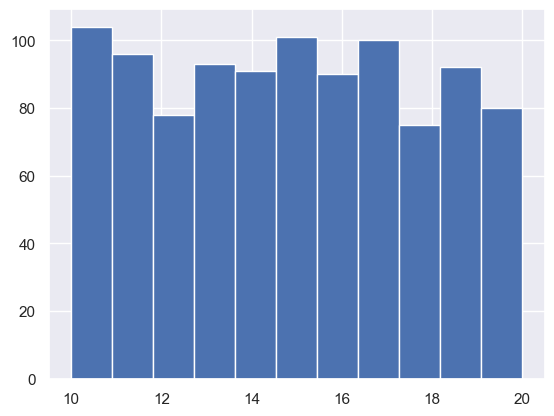
np.random.random#
While np.randint takes whole numbers in a range of values, np.random takes a random number of decimal values within the range 0 and 1. You can choose how many random numbers you generate:
np.random.random(size = n_samples)
randfloats = np.random.random(size = 1000)
randfloats[:15]
array([0.36749217, 0.93532443, 0.79328312, 0.82180164, 0.86385785,
0.36770064, 0.80527383, 0.76189206, 0.08625485, 0.87386351,
0.03849577, 0.0500301 , 0.91810191, 0.10520093, 0.83598459])
plt.hist(randfloats, bins=11);
#here we can see that it is roughly uniform between 0 and 1
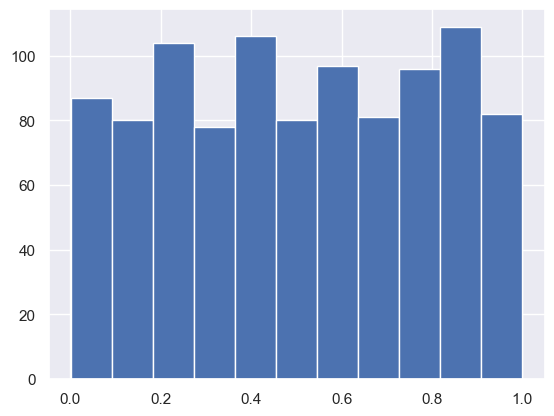
np.random.randn#
This function allows us to draw samples from the standard normal distribution - i.e. a normal distribution with mean = 0 and std = 1. We can draw as many samples as we want by passing a number:
np.random.randn(1000)
randnorms = np.random.randn(1000)
randnorms[:15]
array([ 0.80559072, 0.46900481, 0.31017451, -1.35252634, 1.49642797,
0.61237395, 0.43183374, -1.7193214 , 0.53727849, -0.92000384,
-0.42688629, 1.49101009, -0.08610773, 0.29744211, -0.48303494])
plt.hist(randnorms, bins = 21);
#as you can see, the distribution of these randomly generated numbers is normally distributed and centred on zero
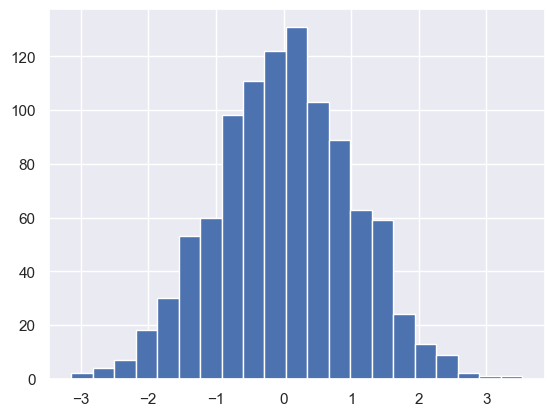
#### np.random.choice
The np.random.choice function allows us to randomly choose from elements of an array - this is particularly useful for things like bootstrapping. This function takes a few parameters:
np.random.choice(array, size, replace, p)
array: this is the array that you want to sample fromsize: the number of samples you want to drawreplace: whether we sample with replacement (i.e. you can sample the same element twice) or without replacement (no duplicates)p: the probability associated with an elementthis is not useful for you now and can be ignored. By ignoring it, by default each element of your array is equally likely to be sampled.
if you set something for p (it must be an array of the same length as your array) then it assigns a probability to each element so you can vary how likely something is to be sampled
samp_randnorms = np.random.choice(randnorms, 200) #takes 200 random samples from our normally distributed, randomly generated numbers
display(samp_randnorms[:15])
plt.hist(samp_randnorms); #this sample will be roughly normally distributed because our parent distribution is Normal.
array([ 1.44319356, -1.08209552, -0.48303494, -0.20046917, 0.15510191,
-0.63747085, -1.32850728, 1.09102103, -0.29201184, 0.26282167,
1.5536981 , -0.81021613, 1.03252248, -0.24121646, 0.25466204])
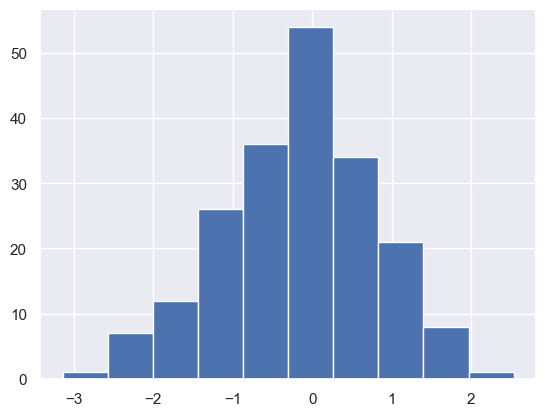
np.random.shuffle#
this function can be used to randomly shuffle the elements of an array
this is nice if you want to do random permutations of an array and look at differences
note: this function works in place – that means that you do not need to do e.g. array = np.random.shuffle(array). Simply calling np.random.shuffle(array) will shuffle the array and you don’t need to set the variable to itself again
x = np.random.randint(low = 0, high = 11, size = 10)
display(x)
array([4, 8, 2, 7, 9, 4, 3, 8, 3, 4])
np.random.shuffle(x) #rather than doing x = np.random.shuffle(x)
display(x) #this has shuffled it, randomising the elements in your array
array([0, 6, 7, 9, 5, 8, 6, 5, 8, 0])
Differences between data types#
this is an extra section that just highlights the difference between the different data types mentioned so far, and how we can convert between them.
some bits of this may be confusing. It is an extra section that isn’t immediately relevant, but good information to have.
Numpy vs. Pandas#
Numpy arrays are an ‘efficient’ way of storing data within python. The functions that work on them from within the numpy package are optimised to be quick. This doesn’t matter when handling small amounts of data, but when you are handling large datasets this quickly becomes incredibly important.
Pandas is a package for dataframe manipulation and has two key data formats.
1: Dataframe
2: Series
Pandas and numpy are designed to be overlapping, and complement each other well. Here I will highlight the differences (and similarities) between them
# first, lets get a random sample of heights
n = 50
heights = np.random.random(n) +1 #simulate some heights in metres (between 1 and 2 metres, let's say)
heights
# an array is basically just a list of numbers contained within one data structure
array([1.1297021 , 1.78976438, 1.14794526, 1.64391754, 1.48808852,
1.81864771, 1.10944457, 1.56555431, 1.72126832, 1.53674952,
1.544403 , 1.4355711 , 1.34506898, 1.43584476, 1.22816796,
1.73304311, 1.94483411, 1.51089383, 1.15061696, 1.81864828,
1.26328792, 1.95152586, 1.22871931, 1.21489481, 1.84477962,
1.83601856, 1.15165385, 1.60018284, 1.33922026, 1.7887086 ,
1.8568366 , 1.04931024, 1.96911527, 1.84336203, 1.70804633,
1.52591916, 1.91526118, 1.15723016, 1.7945069 , 1.67290041,
1.43886242, 1.7336805 , 1.61668215, 1.18590251, 1.43081923,
1.6290099 , 1.63178879, 1.92623912, 1.7403184 , 1.83740908])
Numpy arrays can be converted to heights very easily, by creating a new dataframe from the array. We can do this and see what it looks like
heights_df = pd.DataFrame(heights)
display(heights_df.head())
display(heights_df.shape)
| 0 | |
|---|---|
| 0 | 1.129702 |
| 1 | 1.789764 |
| 2 | 1.147945 |
| 3 | 1.643918 |
| 4 | 1.488089 |
(50, 1)
by default it just creates a dataframe with as many rows as there are items in heights (50), and there is only one column (which has no name, because we didn’t set one. Let’s set one.
heights_df.columns = ['height']
display(heights_df.head())
display(type(heights_df))
| height | |
|---|---|
| 0 | 1.129702 |
| 1 | 1.789764 |
| 2 | 1.147945 |
| 3 | 1.643918 |
| 4 | 1.488089 |
pandas.core.frame.DataFrame
When we had the heights as a numpy array, we didn’t really have much to help us know what is going on. With dataframes, we can put as much data as we want in (they can have different formats too, like strings or numbers or booleans) and assign headers that let us know what is contained within a column. This lets us store lots of information about individual observations in our dataset very clearly).
Dataframes are different to numpy arrays. A dataframe is basically an excel sheet within python. Each column can have a header (like in excel) and it looks like a big table. An array is just a list of information one after the other. Sometimes we want things in dataframes, sometimes we want things in numpy arrays.
pandas series#
When we take a single column from a dataframe, it is no longer a dataframe. Pandas call it a Series
display(type(heights_df.height))
heights_df.height.head()
pandas.core.series.Series
0 1.129702
1 1.789764
2 1.147945
3 1.643918
4 1.488089
Name: height, dtype: float64
A pandas series and a numpy array are very, very similar. As we can see, it is just a list of the values for that column. Pandas series and numpy arrays have slightly different functions built in. You can use a pandas series as the input to any numpy function and it will basically make it into a numpy array, do the function, then output a numpy array.
Because Pandas structures and Numpy arrays are two different data structures, they have slightly different syntax for doing things. For example:
If you want to sample a dataframe randomly, you can use
df.sample(n = 10)to randomly select 10 rows. If you wanted to randomly sample a numpy array, you would need to usenp.random.choice(array, 10).If you wanted to get the median, you would use
df.median(), whereas to get the median of a numpy array you need to usenp.median(array).If you wanted to get the unique values for a dataframe column you would use
df.column.unique(). For a numpy array, you would usenp.unique(array).
Broadly speaking, there are equivalent ways of doing things between the two data structures, but they are slightly different.
### Moving between pandas and numpy
As the two packages are similar, we can move between them pretty easily.
Going from Numpy -> Pandas#
we can create a dataframe from an array simply by calling:
dataframe = pd.DataFrame(array, columns = ['list', 'of', 'column', 'names'])the list of column names needs to be as long as the number of columns in your array if it is a 2-D array
Going from Pandas -> Numpy#
we can turn a dataframe into a numpy array by calling:
df.to_numpy()
display(df.head())
display(df.to_numpy())
display(df.to_numpy().shape)
| Name | Type | Colour | length | length2 | |
|---|---|---|---|---|---|
| 0 | lettuce | veg | green | 1 | 12 |
| 1 | cucumber | veg | green | 4 | 3 |
| 2 | orange | fruit | orange | 5 | 12 |
| 3 | banana | fruit | yellow | 6 | 10 |
| 4 | kiwi | fruit | brown | 2 | 19 |
array([['lettuce', 'veg', 'green', 1, 12],
['cucumber', 'veg', 'green', 4, 3],
['orange', 'fruit', 'orange', 5, 12],
['banana', 'fruit', 'yellow', 6, 10],
['kiwi', 'fruit', 'brown', 2, 19],
['strawberry', 'fruit', 'red', 4, 11],
['onion', 'veg', 'brown', 3, 6],
['carrot', 'veg', 'orange', 0, 4],
['potato', 'veg', 'white', 1, 13],
['lychee', 'fruit', 'white', 4, 18],
['plum', 'fruit', 'purple', 3, 4],
['apple', 'fruit', 'green', 2, 17]], dtype=object)
(12, 5)
As you can see, this converts the 12 x 5 dataframe into a 12 x 5 numpy array, where each row of the numpy array was a row of the dataframe. We lose the header information doing this, so have to try to guess it (another benefit to pandas dataframes!
We can also take individual columns from our dataframe and turn them into a numpy array. This is used quite commonly when you need just the one variable and want to do something with it
To do this, we would do: df.column_name.to_numpy()
df.length2.to_numpy()
array([12, 3, 12, 10, 19, 11, 6, 4, 13, 18, 4, 17])
df.length2.to_list() #and we can also make individual columns into lists if you wanted to
[12, 3, 12, 10, 19, 11, 6, 4, 13, 18, 4, 17]